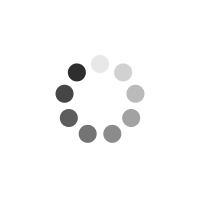Samsung Galaxy Tabs For Dummies
Author(s): Dan Gookin
A colorful, entertaining, and informative guide to the Samsung Galaxy family of tablets Samsung's bestselling Galaxy Tabs may come in multiple sizes, but they all share the wildly popular Android operating system and are packed with tons of top-notch tablet features. This full-color book shows you how to enjoy all the things your Galaxy Tab can do, regardless of model: browse the web, handle e-mail, manage your social media, make phone calls and video chat, read e-books, take and share photos, play music, and more. Author Dan Gookin, famous for his skill in demystifying technology, takes you on a tour of the Galaxy, explaining hidden tablet tricks and showing you how to make your Tab your own. * Walks you through every element of the popular Galaxy Tab models, illustrated with full-color screen shots that show you exactly how to use your new tablet * Covers the unique elements of this amazing Android tablet that give the Galaxy Tab a competitive edge as well as more common tablet features like the touchscreen interface, web browser, camera, social media, e-mail, apps, and more * Includes tips for filling your Galaxy Tab with music, movies, TV shows, books, games, photos, videos, and other cool content from Google Play * Shows you how to type successfully on the Tab keyboard, get directions, manage your content, connect wirelessly, travel with your Tab, and customize its features Samsung Galaxy Tabs For Dummies is the perfect guide for getting started and getting around the Galaxy like a pro.
Product Information
Dan Gookin is the author of several bestsellers and enjoys worldwide success with books that have been translated into thirty-two languages and have more than twelve million copies in print. He is the bestselling author of Android Phones For Dummies and Nexus Tablets For Dummies.
Introduction 1 About This Book 1 Foolish Assumptions 2 Icons Used in This Book 3 Beyond the Book 4 Where to Go from Here 4 Part I: A Galaxy in Your Hands 5 Chapter 1: A Quick Orientation 7 Set Up Your Galaxy Tablet 7 Opening the box 8 Charging the battery 8 Know Your Way around the Galaxy 9 Finding things on the tablet 9 Inserting and removing a microSD card 12 Getting optional accessories 14 Where to Keep Your Tablet 15 Making a home for the tablet 15 Taking the tablet with you 16 Chapter 2: The On and Off Chapter 17 Hello, Tablet 17 Turning on your Galaxy tablet (for the first time) 18 Turning on your tablet 20 Working the various lock screens 21 Unlocking the tablet 22 Unlocking and running an app 23 Account Creation and Configuration 23 Obtaining a Google account 23 Adding accounts to the tablet 24 Farewell, Tablet 26 Locking the tablet 26 Controlling the lock timeout 26 Turning off your Galaxy tablet 27 Chapter 3: Find Your Way around the Galaxy 29 Basic Operations 29 Touching the touchscreen 30 Changing the orientation 31 Controlling the volume 32 Behold the Home Screen 33 Touring the Home screen 33 Accessing multiple Home screens 35 Using common buttons and icons 35 Home Screen Chores 37 Starting an app 37 Accessing a widget 38 Reviewing notifications 38 Making Quick Settings 39 Visiting the Apps screen 40 Reviewing recent apps 41 Playing with Multi Window 42 The Magical S Pen 44 Understanding the S Pen 44 Using Air Command 45 Doing some S Pen tricks 46 Chapter 4: Typing and Text 47 This Is a Keyboard? 47 Using the onscreen keyboard 47 Accessing special keyboard symbols 49 The Old Hunt-and-Peck 50 Typing one character at a time 50 Typing quickly by using predictive text 51 Adding SwiftKey Flow 52 Scribbling text with the S Pen 53 Google Voice Typing 53 Activating voice input 53 Dictating input 54 Uttering s**** words 55 Text Editing 55 Moving the cursor 55 Selecting text 56 Cutting, copying, and pasting 57 Part II: Tablet Communications 59 Chapter 5: All Your Friends in the Galaxy 61 Meet the Tablet s Address Book 61 Using the Contacts app 62 Sorting your contacts 63 Searching contacts 64 More Friends in Your Galaxy 64 Creating a contact from scratch 64 Creating a contact from an e-mail message 66 Importing contacts from your computer 67 Grabbing contacts from your social networking sites 68 Manage Your Friends 68 Editing contact information 68 Taking a picture of a contact 68 Building contact groups 70 Making a favorite 72 Joining identical contacts 72 Separating contacts 73 Removing a contact 73 Chapter 6: Mail of the Electronic Kind 75 Galactic E-Mail 75 Setting up an Email account 76 Adding even more e-mail accounts 77 You ve Got E-Mail 78 Getting a new message 79 Checking the inbox 79 Reading e-mail 80 Write That Message 82 Composing a Gmail message 82 Crafting an Email message 83 Sending e-mail to a contact 84 Message Attachments 84 Dealing with attachments 85 Sending an attachment 86 E-Mail Configuration 86 Creating a signature 87 Configuring the manual delete option 87 Setting the primary e-mail account 88 Chapter 7: Web Browsing 91 Mobile Web Browsing 92 Viewing the web 92 Visiting a web page 93 Browsing back and forth 94 Working with bookmarks 94 Managing web pages in multiple tabs 95 Searching in and on the web 96 Sharing a page 96 The Art of Downloading 97 Grabbing an image from a web page 98 Downloading a file 98 Internet App Controls and Settings 100 Setting a home page 100 Changing the way the web looks 100 Setting privacy and security options 101 Chapter 8: The Digital Social Life 103 In Your Facebook 103 Setting up your Facebook account 104 Getting the Facebook app 104 Running Facebook on your tablet 104 Setting your status 106 Uploading a picture to Facebook 107 Configuring the Facebook app 109 Tweet Suite 110 Setting up Twitter 110 Tweeting 111 Even More Social Networking 112 Chapter 9: Text Chat, Video Chat, and Even Phone Calls 115 Let s Hang Out 115 Using Hangouts 116 Typing at your friends 117 Talking and video chat 118 Connect to the World with Skype 120 Getting Skype for your tablet 120 Chatting with another Skype user 121 Seeing on Skype (video call) 121 Placing a Skype phone call 122 Part III: Everything in the Galaxy 125 Chapter 10: Getting from Here to There 127 There s a Map for That 128 Using the Maps app 128 Adding layers 129 It Knows Where You Are 131 Finding out where you are 131 Helping others find your location 131 Find Things 133 Looking for a specific address 133 Finding a business, restaurant, or point of interest 134 Searching for favorite or recent places 135 Locating a contact 136 The Galaxy Navigator 136 Getting directions 136 Adding a navigation Home screen widget 138 The Whole Google Earth 139 Chapter 11: It s a Big, Flat Camera 141 Your Galactic Camera 141 Capturing the moment 142 Doing a self-portrait 143 Taking in a panorama 144 Doing a screen shot 145 Camera Settings and Options 146 Deleting an image immediately after you take it 146 Setting the flash 146 Changing the resolution 147 Setting the image s location 149 Choosing the storage device 150 Adjusting the camera 150 Chapter 12: Image Madness and Management 153 Where Your Pictures Lurk 153 Visiting the Gallery 154 Finding a picture s location 155 Setting an image as wallpaper 156 Image Editing 158 Cropping a picture 158 Trimming a video 159 Rotating pictures 160 Deleting pictures and videos 160 Selecting multiple pictures and videos 161 Set Your Pics and Vids Free 162 Accessing your Picasa Web account 162 Uploading to Dropbox 163 Printing your pictures 164 Posting a video to YouTube 166 Sharing images with other apps 167 Chapter 13: Music, Music, Music 169 Your Hit Parade 169 Browsing your music library 170 Playing a tune 171 Pinning your music 173 Being the life of the party 174 Add Some Music to Your Life 175 Borrowing music from a PC 175 Buying music at the Google Play Store 177 Organize Your Music 178 Reviewing your playlists 178 Creating your own playlists 179 Removing unwanted music 180 Soap, No Soap, Galaxy Radio 180 Chapter 14: What Else Does It Do? 183 It s an Alarm Clock 183 It s a Very Big Calculator 185 It s a Calendar 186 Browsing your schedule 187 Reviewing appointments 188 Creating an event 189 It s a Game Machine 191 It s an E-Book Reader 191 It s Google Now 194 It s Your Video Entertainment 195 Enjoying YouTube 195 Buying and renting movies 196 Chapter 15: A Galaxy of Apps 197 Welcome to the Play Store 197 Browsing the Google Play Store 198 Obtaining a new app 200 Installing apps from a computer 202 App Management 101 203 Reviewing your apps 204 Sharing an app 205 Updating an app 205 Uninstalling apps 206 Part IV: Nuts and Bolts 207 Chapter 16: It s a Wireless Life 209 Wireless Networking Wizardry 209 Using the cellular data network 210 Understanding Wi-Fi 210 Activating and deactivating Wi-Fi 211 Connecting to a Wi-Fi network 212 Using Wi-Fi Direct 213 A Connection Shared 214 Creating a mobile hotspot 215 Sharing the Internet via tethering 216 The Bluetooth Experience 217 Understanding Bluetooth 217 Activating Bluetooth 218 Pairing with a Bluetooth device 218 Chapter 17: Connect, Share, and Store 221 The USB Connection 221 Connecting the tablet to a computer 222 Dealing with the USB connection in Windows 222 Connecting your tablet to a Mac 224 Configuring the USB connection 224 Disconnecting the tablet from a computer 225 Files from Here, Files to There 226 Transferring files to the tablet 226 Copying files to your computer 228 Connecting wirelessly with Kies Air 228 Sharing files with Dropbox 230 Galactic Storage 231 Reviewing storage stats 231 Managing files 233 Chapter 18: Taking the Galaxy with You 235 Before You Go 235 Galaxy Travel Tips 236 Into the Wild Blue Yonder 237 The Galaxy Goes Abroad 238 Traveling overseas with the tablet 238 Disabling data roaming 239 Chapter 19: Customize Your Galaxy 241 Home Screen Decorating 241 Hanging new wallpaper 242 Adding apps to the Home screen 243 Building app folders 244 Putting an app on the Favorites tray 246 Slapping down widgets 246 Moving and removing icons and widgets 248 Managing multiple Home screen panels 249 Lock Your Tablet 250 Finding the locks 250 Removing the screen lock 251 Setting a PIN 251 Assigning a password 252 Creating an unlock pattern 252 Unlocking the tablet with your face 254 Setting face and voice unlock 255 Adding owner info text 255 Various Galactic Adjustments 256 Singing a different tune 256 Changing visual settings 258 Chapter 20: Maintenance and Troubleshooting 259 Regular Galactic Maintenance 259 Keeping it clean 260 Backing up your stuff 260 Updating the system 261 Battery Care and Feeding 262 Monitoring the battery 262 Determining what is sucking up power 263 Extending battery life 264 Help and Troubleshooting 265 Fixing random and annoying problems 265 Getting support 267 Valuable Galaxy Tablet Q&A 268 I can t turn the tablet on (or off)! 268 The touchscreen doesn t work! 268 The battery doesn t charge! 269 The tablet gets so hot that it turns itself off! 269 It doesn t do landscape mode! 269 Part V: The Part of Tens 271 Chapter 21: Ten Tips, Tricks, and Shortcuts 273 Add Widgets to the Lock Screen 273 Smart Screen Tricks 274 Watch the Tablet Dream 275 Add Shortcuts to the Home Screen 276 Add Spice to Dictation 276 Command the Tablet with Your Voice 277 Use the Galactic TV Remote 277 Enter Location Information for Your Events 278 Use the Task Manager 279 Check Your Data Usage 280 Chapter 22: Ten Things to Remember 281 Summon a Recently Opened App 281 View Multiple Apps at Once 282 Take Quick Actions 282 Use Dictation 282 Lock the Orientation 283 Use the Keyboard Suggestions 283 Avoid Things That Consume Lots of Battery Juice 284 Make Phone Calls 284 Keep Up with Your Schedule 284 Snap a Pic of That Contact 285 Chapter 23: Ten Great Apps 287 Chrome 287 Google Finance 288 Google Gesture Search 288 Movies by Flixster 288 Netflix 289 Notepad 289 Sky Map 289 TuneIn Radio 290 Voice Recorder 290 Zedge 291 Index 293
General Fields
- :
- : John Wiley & Sons, Incorporated
- : John Wiley & Sons, Incorporated
- : 01 October 2013
- : 250mm X 150mm X 15mm
- : 01 November 2013
- : books
Special Fields
- : Dan Gookin
- : Paperback
- : English
- : 320
- : Illustrationsstrations (colour)